PowerShell is a powerful command-line interface and scripting environment developed by Microsoft. Checking your PowerShell version can help you determine which features and capabilities are available to you, and whether you need to upgrade to a newer version. In this tutorial, we will explore four ways to check your PowerShell version.
Method 1: Using the $PSVersionTable Variable
The easiest way to check your PowerShell version is to use the $PSVersionTable variable. This variable contains information about the current PowerShell version, including the major and minor version numbers, the build number, and the release version.
- Open PowerShell by typing “powershell” in the Windows search bar and clicking on “Windows PowerShell” from the search results.
- In the PowerShell console, type the following command and press Enter
$PSVersionTable
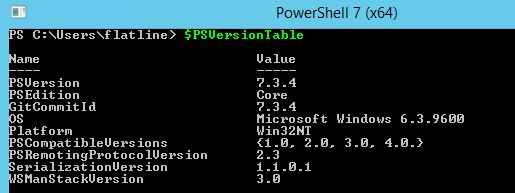
Or, use the following command:
$PSVersionTable.PSVersion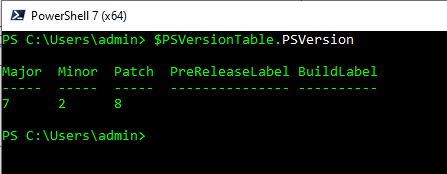
Method 2: Using the Get-Host Cmdlet
Another way to check your PowerShell version is to use the Get-Host cmdlet. This cmdlet retrieves information about the host program that is running PowerShell, including the version of PowerShell.
- Open PowerShell.
- In the PowerShell console, type the following command and press Enter:
Get-Host | Select-Object Version
Method 3: Checking the Registry
The PowerShell version information is stored in the Windows Registry. You can check your PowerShell version by looking up the version number in the Registry.
- Open PowerShell.
- In the PowerShell console, type the following command and press Enter:
Get-ItemProperty -Path 'HKLM:\SOFTWARE\Microsoft\PowerShell\3\PowerShellEngine' -Name 'PowerShellVersion'Note: If you are using a different version of PowerShell, replace “3” in the command above with the appropriate version number (e.g., “2” for PowerShell version 2).
Method 4: Checking the PowerShell Console Title
The PowerShell console title typically includes the version number of PowerShell. You can check your PowerShell version by looking at the console title.
- Open PowerShell.
- Look at the title of the PowerShell console window. The title should include the version number of PowerShell.
Note: This method is not as reliable as the other methods, as the console title can be changed by the user or by other programs running on the system.
Conclusion
In this tutorial, we explored four ways to check your PowerShell version. You can use the $PSVersionTable variable or the Get-Host cmdlet to retrieve version information, check the Windows Registry for version information, or look at the console title. By using one of these methods, you can quickly and easily determine your PowerShell version and ensure that you have access to all of the latest features and capabilities.
