Introduction:
Windows Remote Access Tools is a feature that allows users to remotely connect to a Windows computer over a network connection. It enables users to access files, applications, and other resources on a remote computer from a different location. With this tool, you can work on a remote computer as if you were sitting in front of it. In this guide, we will discuss what Windows Remote Access Tools does, system requirements, how to install it on Windows 10 and Windows 11, and how to use it.
What Does Windows Remote Access Tools Do?
Windows Remote Access Tools allows users to access a remote Windows computer from a different location. It enables users to work on a remote computer as if they were sitting in front of it. Users can access files, applications, and other resources on a remote computer from a different location. This feature is especially useful for IT professionals who need to manage remote computers or for employees who need to work from home.
System Requirements:
To use Windows Remote Access Tools, you need a computer running Windows 10 or Windows 11. You also need a network connection and permission to access the remote computer. The remote computer must be running a supported version of Windows and have Remote Desktop enabled.
Installation:
To install RSAT using PowerShell in Windows 10 / 11, simply run the following command:
Get-WindowsCapability -Online | Where-Object {$_.Name -like 'RSAT*'} | Add-WindowsCapability -Online
To verify the installation completed successfully, you can run this PowerShell command:
Get-WindowsCapability -Online | Where-Object {$_.Name -like 'RSAT*'}
You can also install RSAT from the Windows 10 Apps & Features setting.
1. Open the Settings app by pressing the Windows key + I on your keyboard.
2. In the Settings app, click on, or search for, “Apps”.
3. In the Apps & Featurs section, click on “Optional Features”.
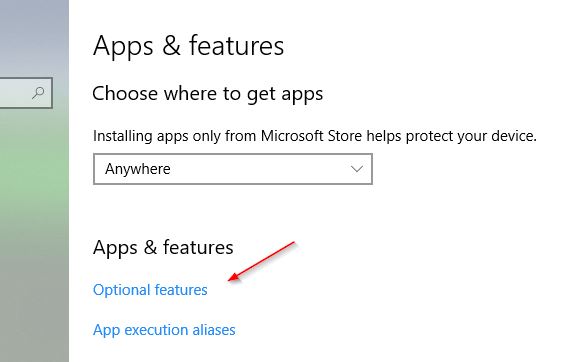
4. Click on the “Add a feature” option at the top of the window. Scroll down and look for “RSAT” or “Remote Server Administration Tools.” It may be listed as individual tools or as a group. Select the specific RSAT tools you want to install, or select the entire RSAT group and click the “Install button.
5. Once the installation is complete, you can access the RSAT tools from the Start menu or by searching for the specific tool name. They will be listed under a folder named “Windows Administrative Tools” towards the bottom of the application list.
RSAT Tools List
| Tool | Description |
| Active Directory Domain Services (AD DS) | Allows you to manage AD DS objects, such as users, groups, and computers, from a remote computer. |
| Active Directory Certificate Services (AD CS) | Allows you to manage AD CS, which is a Windows feature that enables you to issue and manage digital certificates. |
| Active Directory Lightweight Directory Services (AD LDS) | Allow you to manage AD LDS, which is a lightweight version of AD DS that is used for directory-enabled applications. |
| DHCP Server Tools | Allows you to manage DHCP servers, which are used to assign IP addresses and other network configuration settings to computers on a network. |
| DNS Server Tools | Allows you to manage DNS servers, which are used to resolve domain names to IP addresses on a network. |
| File Services Tools | Allow you to manage file servers and file shares on a network. |
| Hyper-V Tools | Allows you to manage Hyper-V, which is a Windows feature that enables you to create and manage virtual machines on a computer. |
| Network Policy and Access Services (NPAS) | These tools allow you to manage NPAS, which is a Windows feature that provides network access control, authentication, and authorization. |
| Remote Desktop Services (RDS) | Allow you to manage RDS, which is a Windows feature that enables users to access Windows-based applications or desktops from anywhere. |
| Server Manager | This tool provides a unified management console for managing multiple servers and roles. |
By successfully installing and enabling RSAT, you gain the ability to remotely manage Windows servers and client computers, empowering IT professionals to efficiently perform administrative tasks from a centralized location.

