
The quser command is a powerful tool that allows system administrators on Windows Server to manage and monitor user sessions on the network. With this command, administrators can view information about active user sessions, such as the username, session ID, session type, and the time the session was started. This information can be useful for troubleshooting and monitoring network performance.
There are several scenarios where this command can come in handy:
- Troubleshooting user issues When a user reports an issue with their session, a system administrator can use the quser command to check if their session is active, and if it is, check the session state and idle time. If the session is idle, the administrator can log off the user, and ask them to try again.
For example, suppose a user reports that they are unable to connect to a remote desktop session. The administrator can use the quser command to check if the user has an active session, and if it is idle. If the session is idle, the administrator can log off the user, and ask them to try again. If the session is active, the administrator can check if there are any error messages related to the user’s session.
- Monitoring user activity The quser command can also be used to monitor user activity on the network. System administrators can use this command to see which users are currently logged on, the duration of their session, and the type of session they have.
For example, suppose a system administrator wants to monitor the activity of users who have access to a sensitive folder. The administrator can use the quser command to see who is currently logged on, and how long they have been logged on. If the administrator notices any suspicious activity, they can investigate further.
- Managing server resources System administrators can use the quser command to manage server resources by logging off inactive or idle sessions. This can free up system resources, and improve server performance.
For example, suppose a system administrator notices that a particular user has an active session, but has been idle for a long time. The administrator can use the quser command to log off the user’s session, freeing up system resources for other users.
- Automating logoff tasks The quser command can also be used in scripts to automate logoff tasks. System administrators can create scripts that run at specific intervals to log off inactive or idle user sessions.
For example, suppose a system administrator wants to log off idle user sessions every two hours to free up system resources. The administrator can create a script that uses the quser command to check for idle sessions, and the logoff command to log off the sessions.
Here are some examples of how to use the quser command:
To view information about user sessions on the current server:
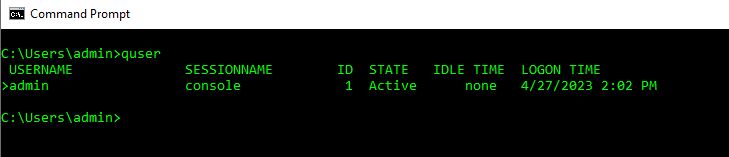
To view information about user sessions on a remote server:
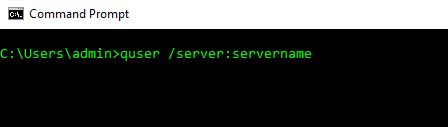
To log off a user session using the session ID:
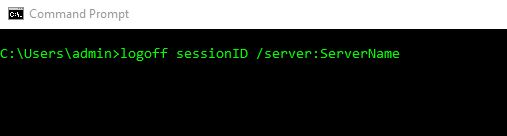
If we wanted to automate logging everyone off of the server, we could create a small script to run under a command prompt that will sign off anyone logged into the server at a time of our choosing. This could be useful for getting everyone off of a server prior to scheduled maintenance.
For example:
@echo off
setlocal
set servername=SERVERNAME
set logofftime=18:00
REM Send warning message to all users
msg * /server:%servername% "Attention all users: This server will be logged off in 15 minutes. Please save your work and log off."
REM Wait for 15 minutes
timeout /t 900
REM Log off all sessions
for /f "skip=1 tokens=2" %%s in ('quser /server:%servername%') do (
set session=%%s
set session=!session:~0,1!
echo Logging off session !session!
logoff !session! /server:%servername%
)
echo All sessions have been logged off.
endlocal
This script sends a message to all users on the server using the msg command, informing them that the server will be logged off in 15 minutes. It then waits for 15 minutes using the timeout command before logging off all sessions using the same for loop and logoff command as before.
To schedule the script to run, follow these steps:
- Open Notepad or any text editor of your choice.
- Copy and paste the updated script into the text editor.
- Modify the
servernameandlogofftimevariables to match your server name and desired logoff time. - Save the script with a .bat file extension (e.g.,
logoff_script.bat). - Store the script in a location where it can be easily accessed by an administrator (e.g.,
C:\Scripts). - Open Task Scheduler from the Start menu and create a new task.
- Set the task to run at the desired logoff time and to run the script located at
C:\Scripts\logoff_script.bat. - Save the task and exit Task Scheduler.
Make sure to test the script and the scheduled task on a non-production server before using them in a production environment. Also, note that this script should be run with administrative privileges.
In conclusion, the quser command is a versatile tool that can be used in various scenarios by system administrators. It can help troubleshoot user issues, monitor user activity, manage server resources, and automate logoff tasks.
